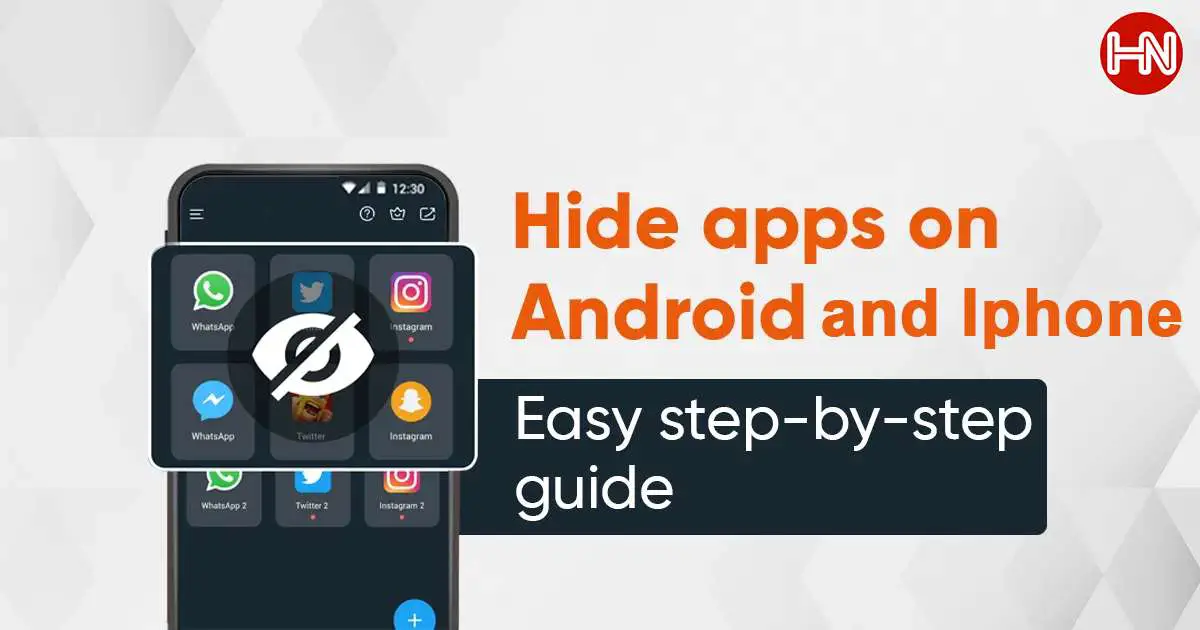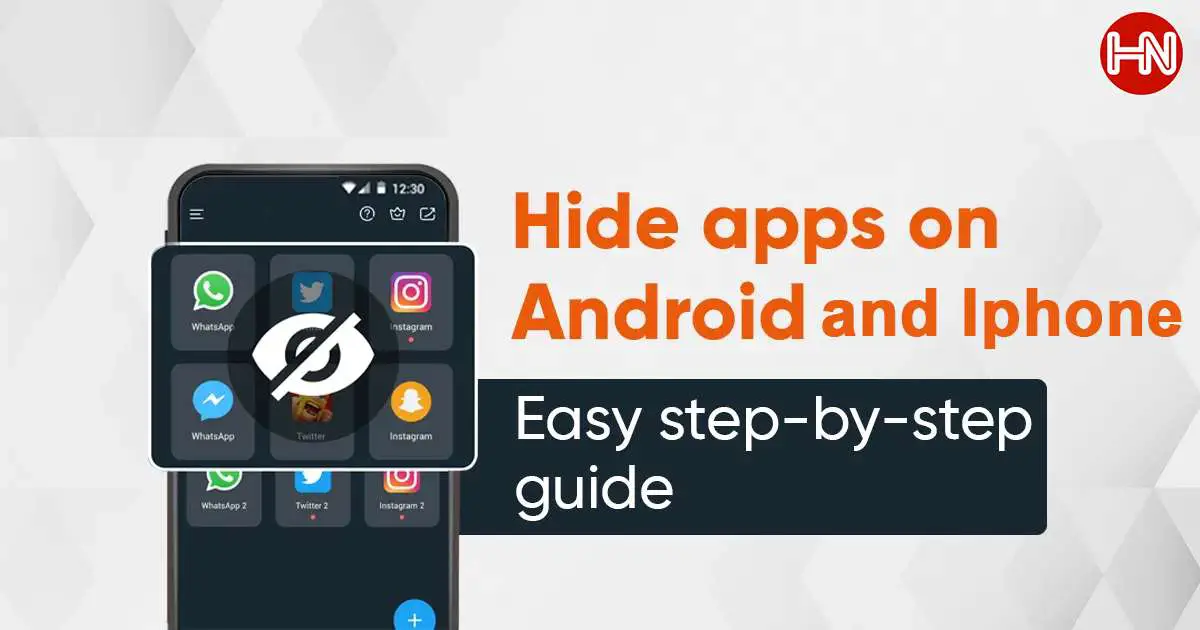How to Hide Your Photos: Easy Steps for Android and iPhone Users
 By hiddennews
By hiddennewsFebruary 28, 2024
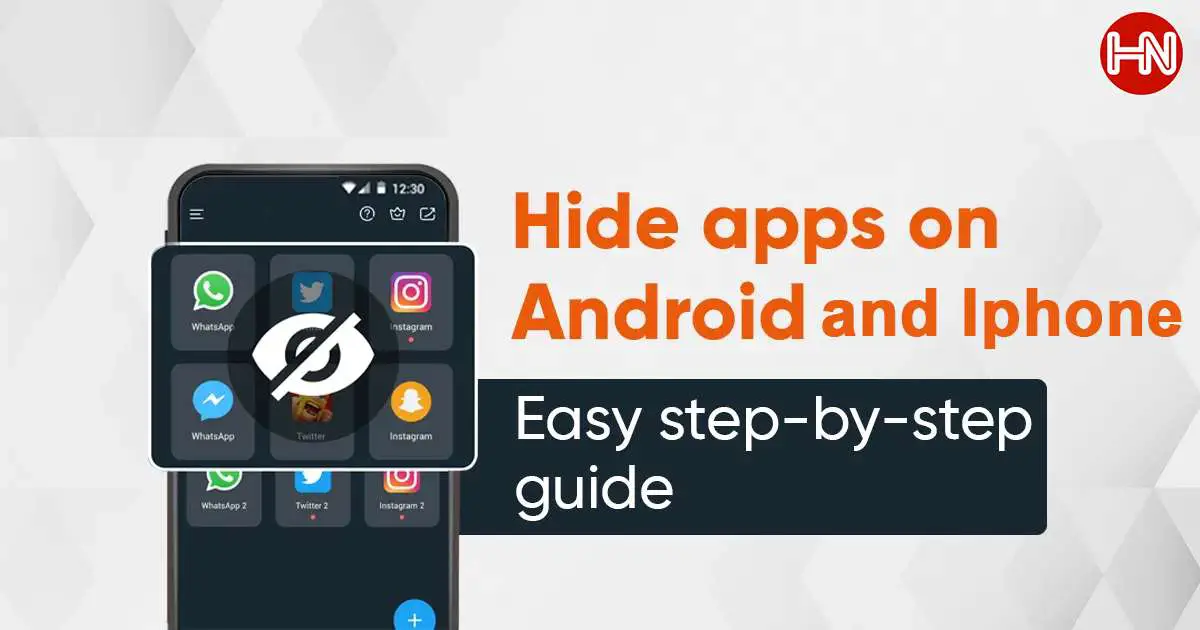
In our world today, keeping some photos private is super important. Whether it’s a snapshot of your ID, a surprise gift for a friend, or just a silly selfie you’re not ready to share, knowing how to tuck these photos away on your phone is a handy skill. This post is all about making that process easy for you, whether you're using an Android phone or an iPhone.
Why Hide Photos?
First off, hiding photos helps keep them away from anyone who might get a peek at your phone. It’s not just about secrecy; it’s about controlling what you share and keeping your stuff, well, personal.
For iPhone Users
Use the 'Hidden' Album
1: Open your Photos app and pick the photo(s) you want to hide.
2: Hit the share button (that's the square with an arrow pointing up) and choose 'Hide'.
3: Confirm by tapping 'Hide Photo'. These photos will zip off to a 'Hidden' album, which you can find in the Albums tab.
Make it Even More Private
If you want to keep the 'Hidden' album itself out of sight, head to Settings > Photos, and turn off the 'Hidden Album' switch. Now, it won’t show up in Albums, making your hidden photos even more discreet.
For Android Users
Built-in Tricks
Android phones might all be a bit different, but many have their own ways of hiding photos right in the Gallery app.
1: Open the Gallery and choose the photos you wish to hide.
2: Look for an option like 'Move to Secure Folder' or 'Hide'. You might find it in the menu or when you share the photo.
3: Follow the steps to stash your photos. If your phone has a Secure Folder, you might need to set it up first.
The File Manager Method
1: Open a file manager app and go to your photo folder.
2: Make a new folder starting with a period (.), like '.Hidden Pics'.
3: Move the photos you want to hide into this folder. They'll vanish from your gallery but stay accessible in the file manager.
Cool Apps to Keep Your Photos Safe
KeepSafe Photo Vault
KeepSafe is a great app for both Android and iPhone. It locks away your photos and videos with a PIN, pattern, or fingerprint. Plus, it backs up your stuff in the cloud, so you won’t lose anything even if your phone goes missing.
Private Photo Vault
This app not only hides your photos and videos but also tells you if someone tries to break in. It also has tools to help you organize your hidden treasures.
Gallery Vault (Android)
Gallery Vault does a neat trick by hiding its own app icon. It encrypts your hidden photos and videos and even lets you hide stuff on your SD card. Cloud backup? Yes, it has that too.
Summary
Keeping your photos private is a big deal in today’s digital world. Whether you’ve got an Android phone or an iPhone, you’ve got options to make sure your private photos stay that way. By following these easy steps and maybe trying out an app or two, you can relax knowing your personal photos are tucked away safely.
Remember, your digital privacy matters, and taking a few steps to protect your photos is worth the effort. Start hiding those personal snaps today and feel a bit more secure tomorrow.